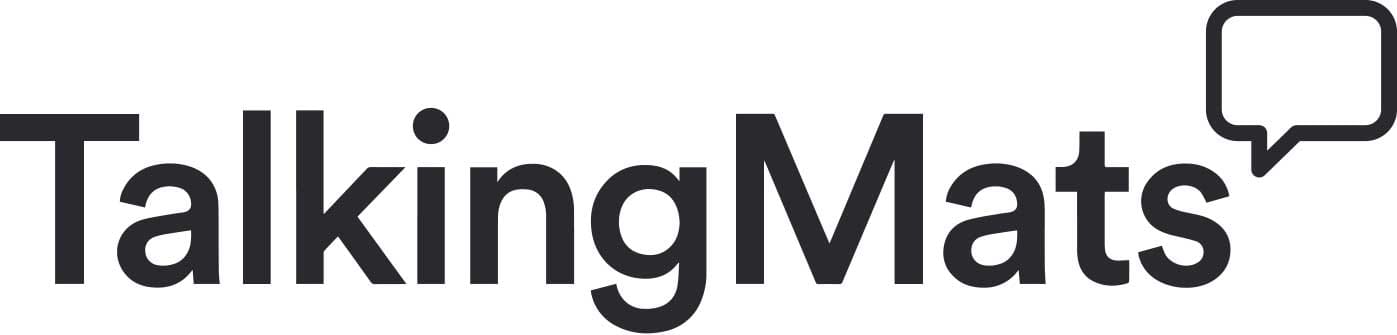Using Talking Mats Remotely – PART 2
Thanks to everyone who joined our second Zoom session on using Talking Mats remotely. The notes from the first session can be found here. It was great to share experiences and to welcome our international Talking Mats’ community too. We were impressed by your ingenuity and creativity in making TMs work remotely and there were lots of great stories of the use of it in practice. Here is a summary of the main points, with special thanks to Sam Quinn for explaining how to use 2 devices in order to see the person as well as the Mat.
Using a second device on a virtual Talking Mat session can help you to capture the thinker’s reaction to the mat and symbols. This can be particularly useful for recording videos to watch again later (obviously with the appropriate video consent). To do this on a tablet or mobile device and assuming you have already set up the meeting:
1. Open the Talking Mat app on your first device and prepare the symbol set you would like to use. When you are finished, minimise this app.
2. On the same device, open your communication app (Zoom, Microsoft Teams) and join your meeting.
3. Click ‘share’ and ‘screen’, then switch to the Talking Mats app. You should be able to control the Talking Mat while other people in the meeting can see it. It is advised you mute your volume to avoid interference.
4. On your second device (this could be a laptop, tablet or mobile) use the meeting ID that you sent to yourself to join the Zoom meeting.
5. On your second device, there is an option to split the screen so you can see both the thinker and the Talking Mat at the same time.
6. If you are using a PC or laptop as your second device there may be an option to record the session if you wish to do so.
Device one (tablet or mobile) hosts the Zoom/Teams meeting and is used to control the Talking Mat.
Device two (tablet, mobile or PC) acts as a second guest in the meeting and allows you to view the Mat and the thinker at the same time and record the session.
You can invite another device using Near Me/Attend Anywhere.
Remember you can still use the physical resources by holding the Mat to the camera and asking the thinker to tell you where to place the option on the Mat. Some have done this successfully.
You can try iPad mirroring https://tactustherapy.com/telepractice-how-to-mirror-apps-computer/ You can download a guide for how to do this if you follow the link.
A couple of people reported setting up Talking Mats by using https://miro.com/ and https://jamboard.google.com/ but, word of warning, it takes time to do this.
Remember you can use your digital login for the app (from Apple Store) and through the web browser http://www.digitaltalkingmats.com/ – make sure you enable FLASH.
And finally just to remind you that you can currently get a discount on the Digital Talking Mats resource:
DISCOUNTED DIGITAL TALKING MATS REQUEST FORM
Our online Foundation training is taking place throughout the year. Forthcoming courses are starting on 22nd September, 6th October and 3rd November. Reserve your place here.
If this is all new to you and you want to find out more about it, please listen to a webinar arranged by the Health and Social Care Alliance where Margo and Lois talk about Digital Talking Mats and how it can support wellbeing: https://www.youtube.com/watch?v=84CY3QFFa_g
 Online training login
Online training login